Run Tasks
- Quickstart to run a task.
- Run Task API
Every feature in this page is enabled through API & SDK. Some features are enabled through Skyvern’s Discover page as well.
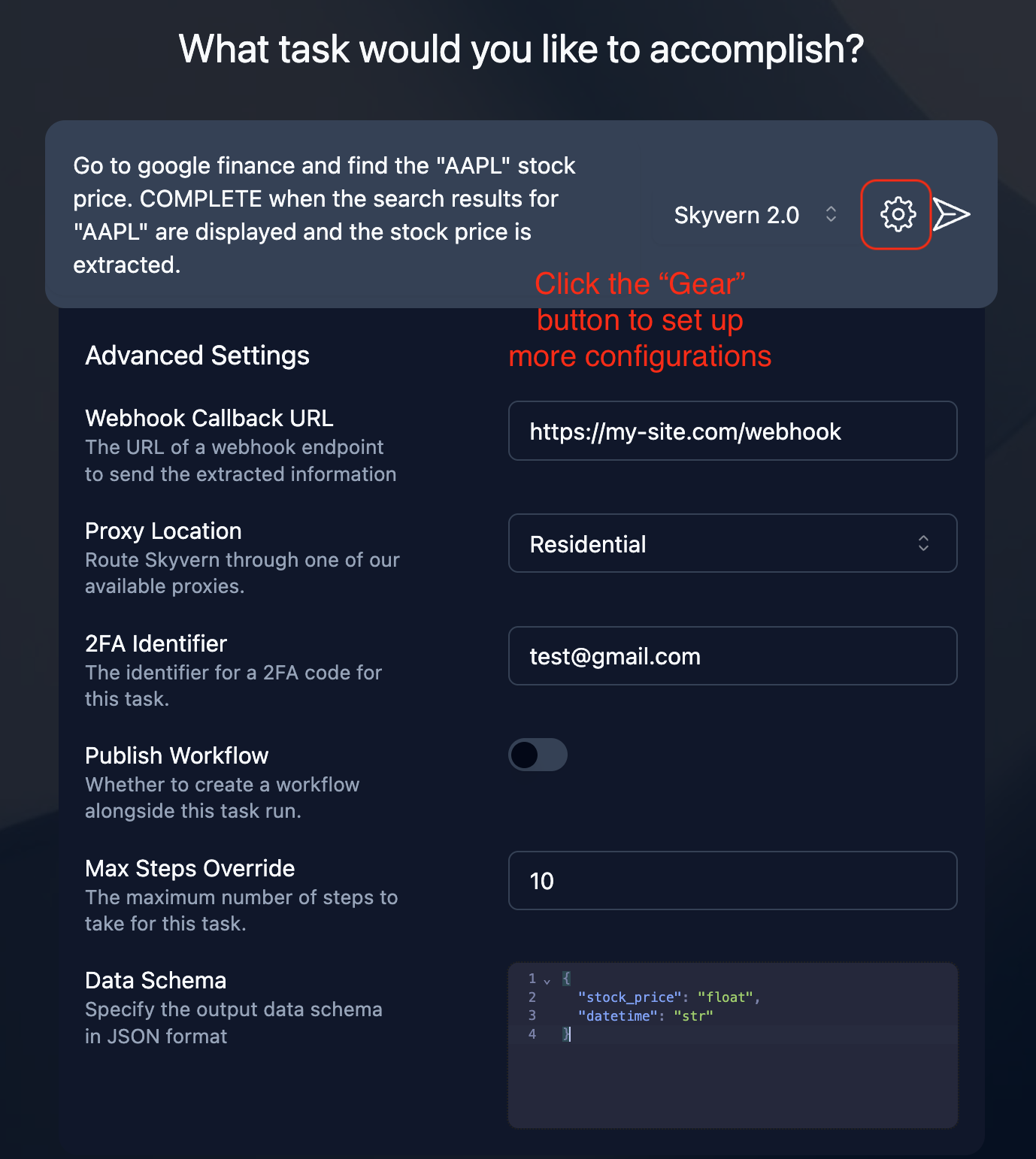
Parameters
Engine
Parameter: engine
This parameter defines the engine that powers the agent task.
skyvern-2.0: this is the default engine. It’s the latest Skyvern agent that performs really well with complex and multi-step tasks. It scores state of the art 85.85% on the WebVoyager benchmark.skyvern-1.0: performs really well for tasks with a simple goal, like filling a form, or searching for information on Google.openai-cua: uses OpenAI’s CUA model.anthropic-cua: uses Anthropic’s Claude Sonnet 3.7 model with the computer use tool.ui-tars: uses the UI-TARS model (Seed1.5-VL) via Doubao API for computer vision and GUI automation with multi-turn conversation support (https://seed.bytedance.com/zh/tech/seed1_5_vl).
Data Extraction Schema
Parameter: data_extraction_schema
The schema for data to be extracted from the webpage. If you’re looking for consistent data schema being returned by the agent, it’s highly recommended to use https://json-schema.org/.
Send Webhook
Parameter: webhook_url
You can set the webhook_url to receive the update when the task is done. Check Webhooks FAQ for more details.
Max Steps
Parameter: max_steps
Maximum number of steps the task can take. Task will fail if it exceeds this number. Caution: you are charged per step, so set this number to a reasonable value. Contact sales@skyvern.com for custom pricing.
Error Code Mapping
Parameter: error_code_mapping
Custom mapping of error codes to error messages if Skyvern encounters an error.
For example:
With this mapping, if Skyvern encounters a login failure, the task output will show {"error": "login_failed"}, which makes it easy to codify error handling.
Proxy Location
Parameter: proxy_location
Some websites block requests from certain countries. You can set a proxy location to route the browser traffic through.
2FA Support (TOTP)
- totp_identifier: Skyvern can receive the TOTP code and use this identifier to identify the code for authentication.
- totp_url: Skyvern makes a request to this URL to fetch the TOTP code when needed.
More details can be found in the TOTP section.
Run Task In A Persistent Browser Session
Parameter: browser_session_id
You can set a browser session for a task. Having a browser session persist the real-time state of the browser, so that the next run can continue from where the previous run left off.
See the Browser Sessions section to see how to create a browser session.
Use Cases
Control Your Own Browser (Chrome)
./tmp/user_data_dir the first time connecting to your local browser.Just With Python Code
With Skyvern Service
Restart your Skyvern service skyvern run server and run the task through UI or code:
Get Consistent Output Schema
You can do it by adding the data_extraction_schema parameter to your task.
For example, if you want to get the title, URL, and points of the top post on Hacker News today, you can add the following to your task:
Wait Until Task Is Done
When you are sending a run task request the Skyvern service, you can set the wait_for_completion to True and wait until the task is done.
Send Run Result To Your Webhook
Instead of waiting, you can also set the webhook_url in the run task request and get the result in your webhook whenever it’s done.
You can also use the GET RUN API to get the current status of the task.

