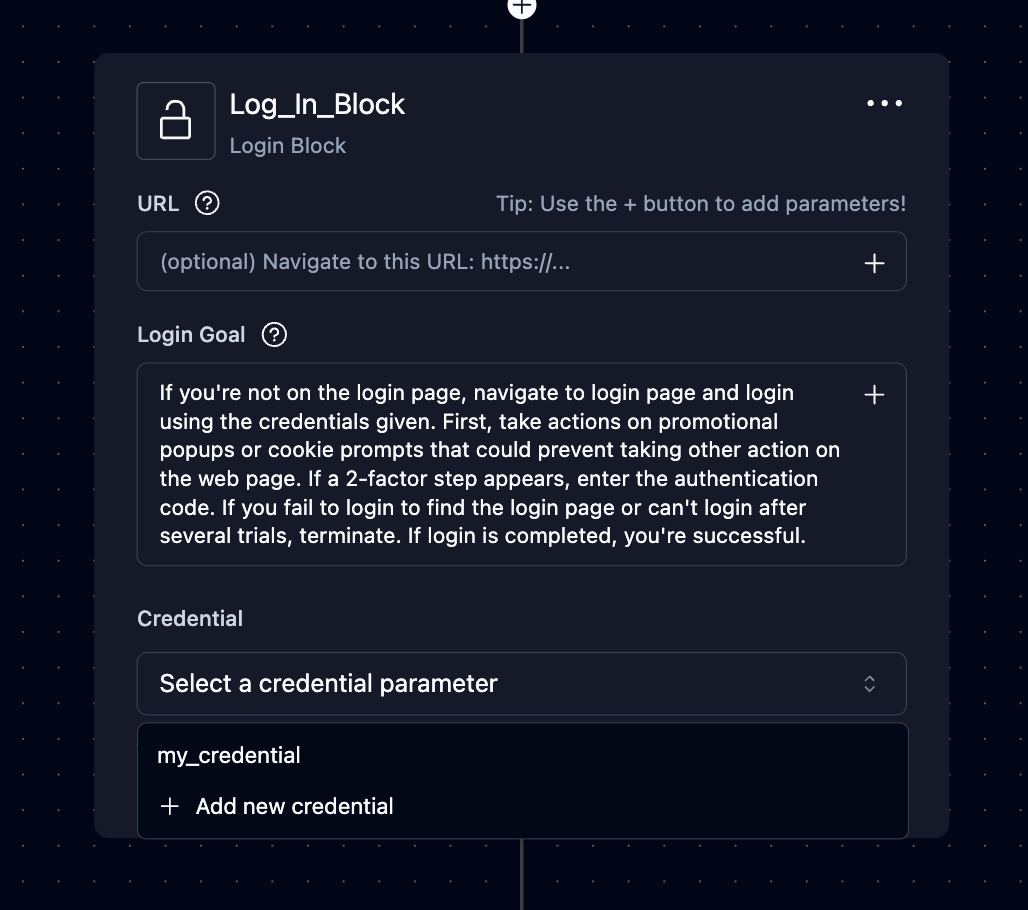Bitwarden Integration
How to integrate Bitwarden with Skyvern
This feature is only available on our enterprise plan. Please reach out to sales@skyvern.com for more information
How to integrate Bitwarden with Skyvern
Bitwarden Integration in Skyvern Cloud
Step 1. Make a Bitwarden account Go to https://bitwarden.com/ and create an account.
💡 Make sure you create an account on
bitwarden.com not bitwarden.euStep 2: Make sure you have a Bitwarden Organization created
- Log into Bitwarden and navigate to “Admin Console”
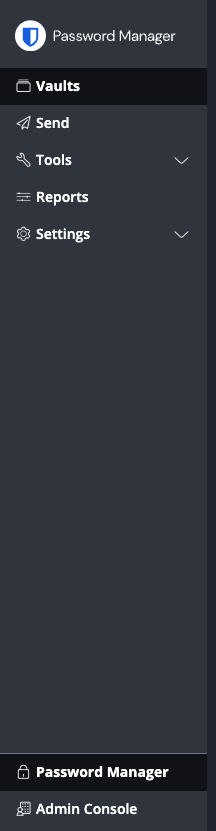
- Make sure you have an organization created
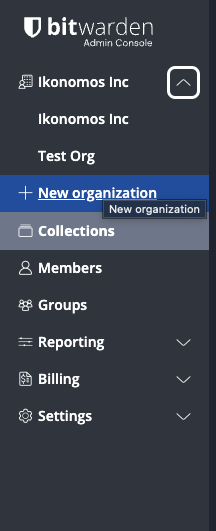
Step 3: Create a collection you’d like to share with Skyvern (Skip if you already have a collection of items to share with Skyvern)
- Click New > Create a collection
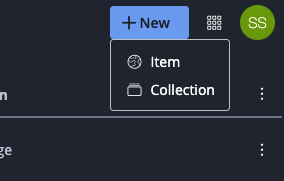
- Type in a name (helpful to put your name - Skyvern)
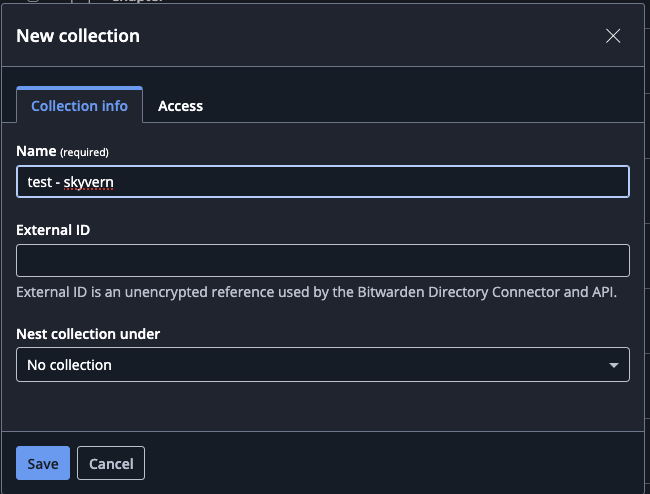
Step 4: Go to “Access” and follow the instructions provided by the enterprise support team Please contact sales@skyvern.com to set up the integration for this step.
Step 5: Grab your collection id and go to Skyvern
- Click into the collection and inspect the url for a collection uuid
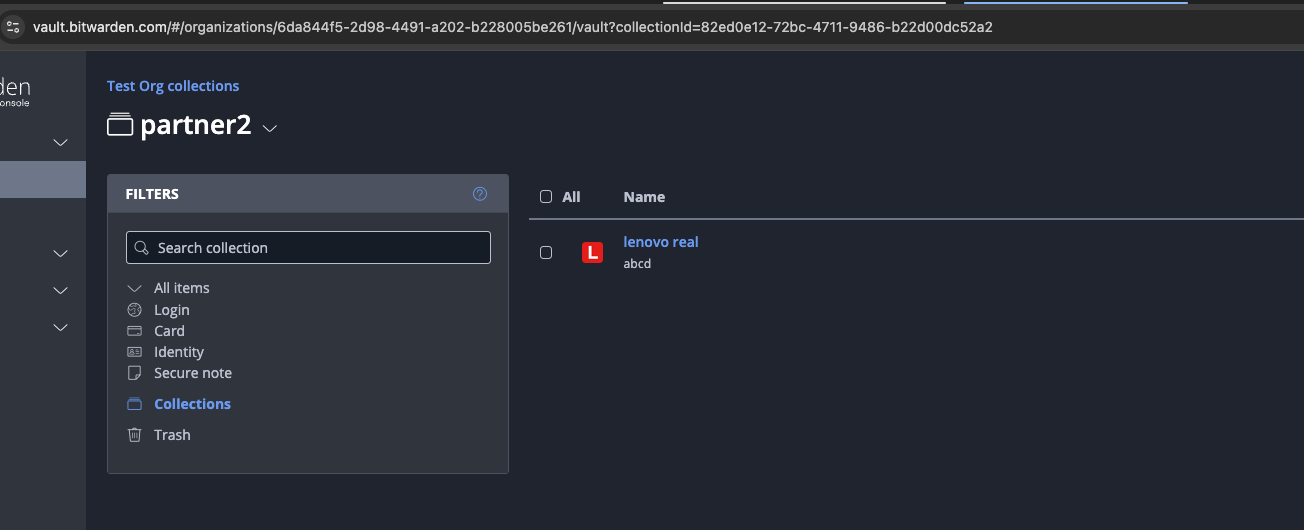
- Create a new workflow in Skyvern. Click on Parameters + add a credential parameter + pick the “Bitwarden” tab.
a. The URL is the website you’d like to navigate to. This can be parameterized by different
input_parameterb. Enter the collection id above. This can be parameterized by another input parameter
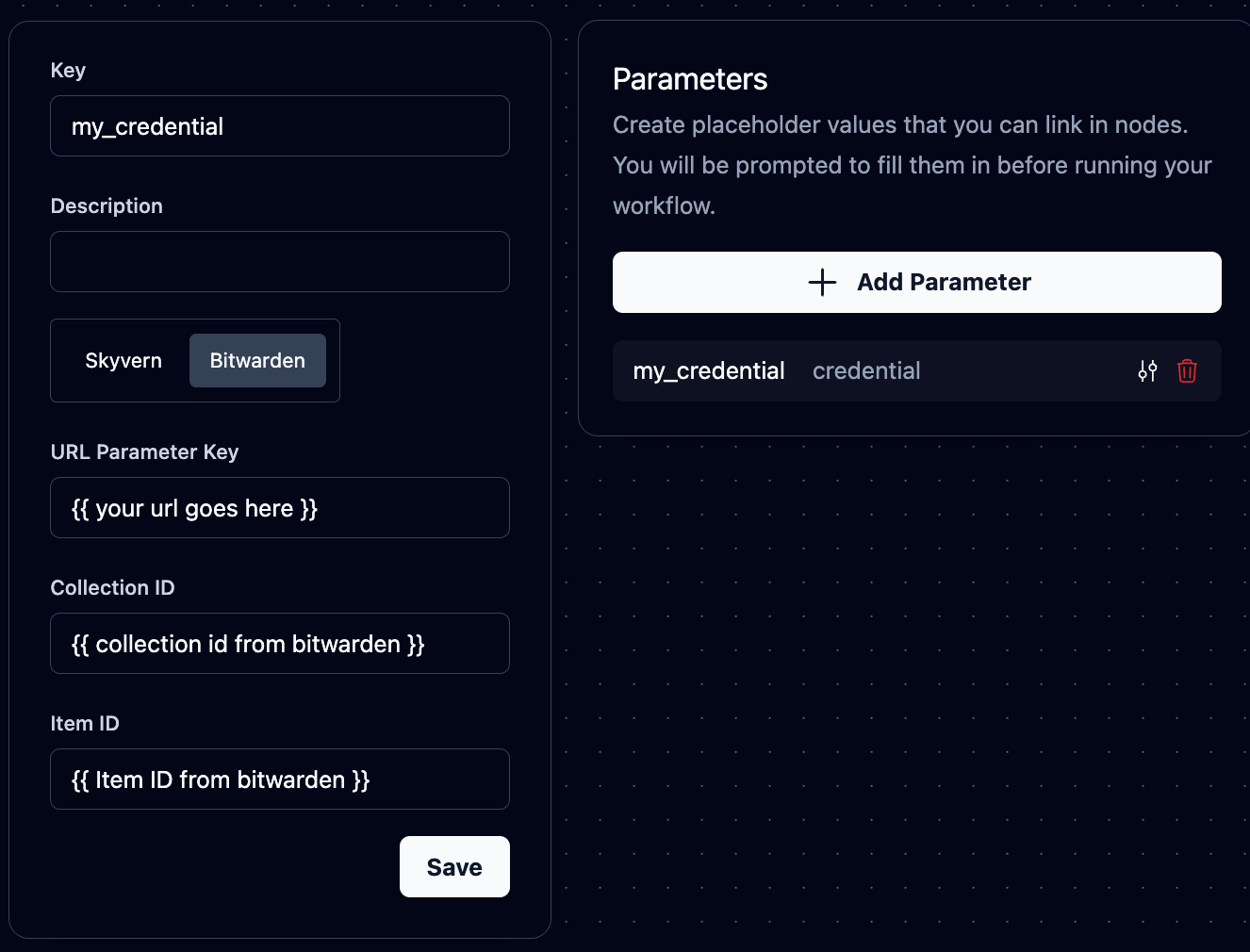
- Create a login block and select the credentials as input parameters and you should be good to go!